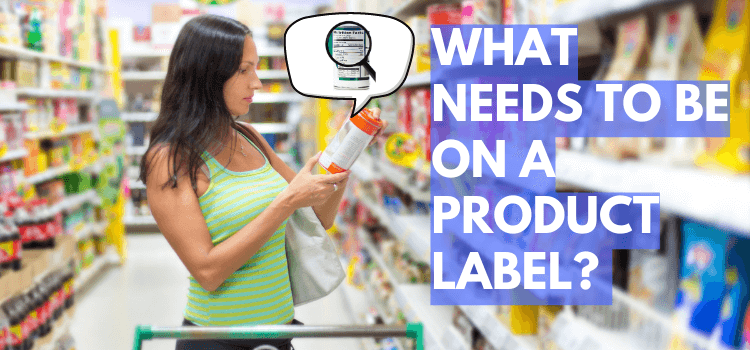11 Best Shipping Label Holders for Optimal Printing Efficiency
When a shipping label printer is not enough to store your labels, a holder comes to the rescue. Shipping label holders will not only make your life easier by keeping things organized but also make things faster. Everyone knows how important labels are for any shipment. So, facilitating the whole process will require you to…