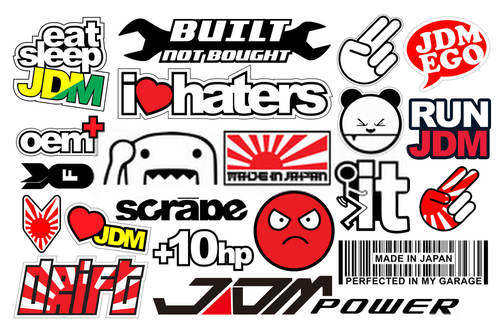HP Printer Setting For Sticker Paper – A Step By Step Guide
Customized stickers are one of the best ways to design or decorate various items. And if you own a business, creating your own customized stickers can be exceptionally cost-effective. And if you have an HP printer, printing such stickers can become effortless if you choose the right HP printer setting for sticker paper. The sticker…