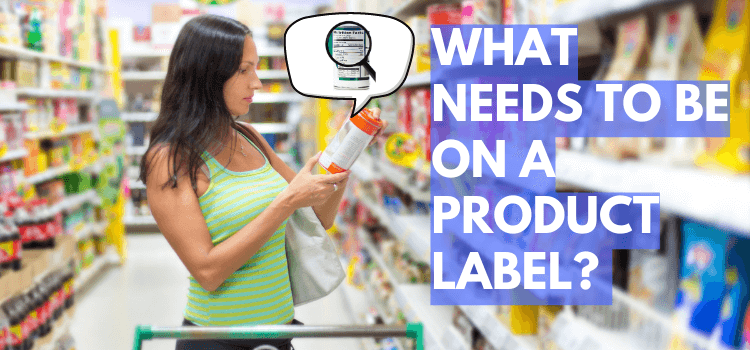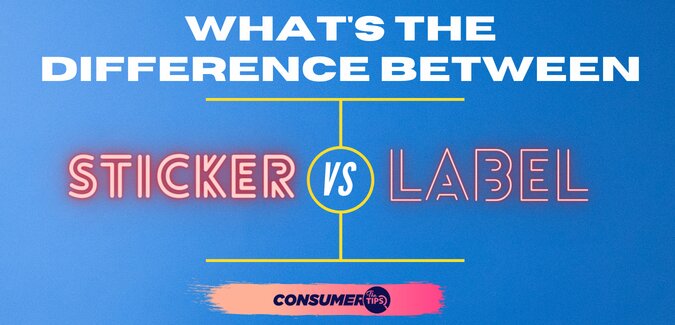How To Print White Ink On Clear Labels – A Detailed Guide
While it is overlooked by many, printing white ink on labels is one of the finest ways to grab attention and make labels look aesthetic. However, it is not always that easy. On top of that, if you are thinking of printing it on clear labels, you need to do everything by the book to…