When contemplating printer options, you will find a plethora of models trending in the market. Whichever you go for, it should be capable of handling water spills to save you from unprecedented catastrophe.
Today’s article will be all about the best laser printers for waterproof labels. There will be 5 printers introduced to you with everything you should know about them before purchasing.
Here is a little spoiler. We chose the Canon ImageClass MF743Cdw Laser Printer as the top one because it trumped others in most aspects if not all. That said, you still ought to see all of them to see what renders you the best service.
But first, let me tell you why you need a laser printer for waterproof labels.
Benefits Of Using Laser Printers For Waterproof Labels

The main reason why you need a laser printer for waterproof labels is that laser printing consists of a dry procedure, bonding toner into place through high temperature and pressure to create a waterproof printout.
On the contrary, inkjet printer is water-based. It will give you printouts vulnerable to water and other liquids. Although inkjet printers can print waterproof stuff with additional materials, laser printers are the preferred choice for the following reasons.
- Faster and more efficient at printing pages.
- Quieter functioning.
- More economical despite higher initial costs and toner expenses.
- No risks of the toner becoming unusable if not used for long.
5 Best Laser Printers For Waterproof Labels: Comparison Table
The comparison table is for you to skim through to get a brief idea about the 5 laser printers.
| Name | Weight | Printing Technology | Color | Recommended Uses | Printer Output | Connectivity Technology | Price On Amazon |
| Canon ImageClass MF743Cdw Laser Printer | 64 pounds | Laser | White | Office | Color | Networkable, USB | See Price |
| Brother HL-L6200DW Wireless Monochrome Laser Printer | 26.3 pounds | Laser | Black and gray | Office, home | Monochrome | USB, Ethernet, Wi-Fi | See Price |
| HP Color LaserJet Pro M255dw Laser Printer | 32.6 pounds | Laser | White | Office | Color | Ethernet, Wi-Fi, USB | See Price |
| Brother HL-L3230CDW Laser Printer | 39.7 pounds | Laser | White | Small businesses, personal use | Color | Wi-Fi, Ethernet | See Price |
| Lexmark C3326dw Laser Printer | 35.5 pounds | Laser | White and gray | Small businesses, personal use | Color | Wireless, Ethernet, USB | See Price |
5 Best Laser Printers For Waterproof Labels
Learn about the ins and outs of the best waterproof laser printers in this section. We will provide thorough reviews about each of them so that you can make the most out of them to make your purchase decision.
1. Canon ImageClass MF743Cdw Laser Printer

Among the 5 printers, we considered the Canon ImageClass MF743Cdw the best laser printer for waterproof labels because of its versatile performance. This multifunctioning Canon product is apt for busy workplaces requiring heavy paper handling, speedy performance, custom presets, and low per-page costs.
The printer has a maximum of 4,000 pages per month to cope with higher workloads, built to serve small and medium businesses. You will not get such services from home printers.
Moreover, the brand equipped it with an automatic document feeder (ADF) of 50 sheets. That enables it to perform fast two-sided scanning at once. It will also support an extra paper cassette of 550 sheets.
Operating the printer is no rocket science, thanks to its control panel installed with a color touchscreen of 5 inches. You can use it like the screen of a smartphone and swipe to shift icons. It lets users make on-screen options for primary functions like print templates, scanning, ID card and passport copying, etc.
You can store 281-speed dials, 200 fax numbers, and more than 500 pages in the fax memory using the Canon laser printer.
Replacing the cartridges is no biggie. There is a tray to slide out for them, easily accessible from the printer’s front. It weighs 64 pounds. So moving it will be a two-person job but not terribly inconvenient.
The price is significantly higher than the others you will find below. But the various services are worth every penny, which had us vouch for it as the best.
Pros
- Capable of delivering large volumes
- Two-sided scanning simultaneously
- Easy to use with a 5-inch color touchscreen
- Large storage, fast functioning, and custom presets
- Better than home printers and perfect for small and medium offices
Cons
- Heavyweight and pricey
2. Brother HL-L6200DW Wireless Monochrome Laser Printer

The Brother HL-L6200DW laser printer provides a service combining the perfect balance of paper handling, operating costs, and speed, making it an automatic choice for home and small offices for rough use every day.
It features a 50-sheet multipurpose tray, duplexer standard, and 520-sheet drawer. If you need more, you can always enhance its capacity using additional drawers. They are available in 250-sheet and 520-sheet options.
You will get multiple connection choices, i.e., Wi-Fi, Wi-Fi Direct, Ethernet, and USB. Ethernet and Wi-Fi networks will allow you to print using the cloud or connect it via accessing your connection system and print with a mobile. You can avail of Mopria, Google Cloud, Airprint, and other cloud services.
You cannot use the cloud anymore if you prefer linking it to your computer with a USB cable. But printing from mobile will still be an option with a direct connection to the monochrome printer via Wi-Fi Direct. Use whichever suits you the best.
The printer is lightweight, with a little over 26 pounds. So anyone can move it without any problem. Its setup is pretty standard, too.
As for the printing speed, it scores 48 in terms of pages-per-minute (PPM). Although it is considerably slow compared to some printers, we cannot complain about it, considering the price.
On the downside, the text quality is suboptimal. Many users may disregard it for this reason. Then again, it can easily cater to most business needs. Along with that, the other features will make it worth your consideration.
Pros
- Reasonable price
- Multiple connection options
- Lightweight with a decent setup
- Usable with mobile phones
- Great for everyday use at home and small businesses
Cons
- Suboptimal text quality
3. HP Color LaserJet Pro M255dw Laser Printer

Users looking for a less expensive, cost-effective option would want to check out the HP Color LaserJet Pro M255dw.
It is the best laser printer for waterproof labels for emerging shops or the ones that mainly offer printing in black. Additionally, it is lightweight and compact yet well-built. Stores with small spaces will find it a suitable option.
The setup is very convenient and user-friendly. Just load papers, plug the printer into an electric outlet and turn it on. Tap on the touchscreen, and the toner cartridges will come preinstalled, saving you the hassle of undoing them.
It has a broad connectivity level through ethernet, USB, and Wi-Fi to facilitate the operating process. That means you will not need a computer to establish a connection with the printer on a Wi-Fi network, as you can do that with the touchscreen. The HP Smart app will do it once you link it to your PC with a USB.
Besides, the brand designed the printer to smoothen changing cartridges and paper jams.
However, with the affordability comes some trade-offs. While the product aces printing in black, it does not do as great at printing photos or color documents. Printing lots of them will cause you to replace and spend on the color cartridges more frequently.
Pros
- Space-saving, budget-friendly, and well-built
- Ideal for black printing
- Broader connectivity with a straightforward design
- Efficient at handling paper jams
Cons
- Not the best option for color printing
4. Brother HL-L3230CDW Laser Printer

The Brother HL-L3230CFW is a budget-friendly, entry-level laser-class LED printer intended for home, personal, and small office use.
It has a capacity of a 250-sheet drawer. Also, its one-sheet override tray will whip out a check, sheets of labels, one-up envelopes, and anything requiring you to open and reconfigure your paper drawer.
The printer has a traditional one-line monochrome LCD with corresponding analog buttons that allow you to navigate the drill-down menus. Apart from WiFi-Direct, it offers different mobile connection options like Google Cloud Print, Apple AirPrint, Mopria, and Brother iPrint&Scan.
It has a measurement of 9.9 x 16.1 x 18.1 inches and weighs 39.7 pounds, with a light and compact body. Again, it appears to be a great option to use at home for personal use.
It will render you a duty cycle of 30,000 pages per month at most, the recommended print volume being 1,500 pages monthly. The PPM is 25 pages for both color and monochrome pages, which is impressive for a budget-friendly printer. And the printed documents will be even better. It will make a worthy investment if you want your documents to look crispy, formal, and professional.
On the other hand, while giving you first-class printouts, the printer will charge you a high running cost, like other entry-level printers. That is something to contemplate when selecting your final choice.
Pros
- High-quality printouts
- A one-sheet override tray
- Affordable and suitable for personal use and home offices
- Capable of supporting different mobile connections
Cons
- High costs of running
5. Lexmark C3326dw Laser Printer

The laser printer from Lexmark is our last product of the day. It is as affordable as the previous one, designed to serve personal printing needs. But if you were looking for more features, this one could be the best laser printer for waterproof labels. Let’s see.
Since it is a single-function electronic appliance, its functionality comprises mainly mobile or desktop computer printing. So, little control is necessary there.
It has a control panel with a set of navigation keys and buttons coordinated with a two-line monochrome LED. The drill-down options could seem troublesome to some at first, but they are essential to configure your printer, establish security, and observe the consumables and their usage. You can do a lot of the operating just by using them.
There is another option as well. You can use the model’s built-in web to perform those activities and even more, such as restricting access or preparing usage reports. The web portal is accessible from almost all browsers. You can do it via your smartphone, too.
With the brand’s standard PDL or Page Description Language, the unit provides higher compatibility with desktop graphics designing and publishing while integrating with several enterprise environments.
The maximum monthly duty cycle goes as high as 50,000 prints, with 2,500 pages as the highest print volume per month. Additionally, its capacity for paper input features a single-sheet override tray and a 250-sheet cassette.
It does not come with multiple connectivity options like most of its rivals. For example, it does not allow for Google Cloud Print and Wi-Fi Direct. Nonetheless, the other options it does support should be enough for most devices’ operating systems.
Pros
- Better compatible with desktop settings.
- More features and convenience for personal use.
- User-friendly control panel with alternatives.
- Decent printing quality with high maximum volume and duty cycle.
Cons
- Not compatible with Google Cloud and Wi-Fi Direct.
Factors To Consider When Choosing A Printer For Waterproof Labels
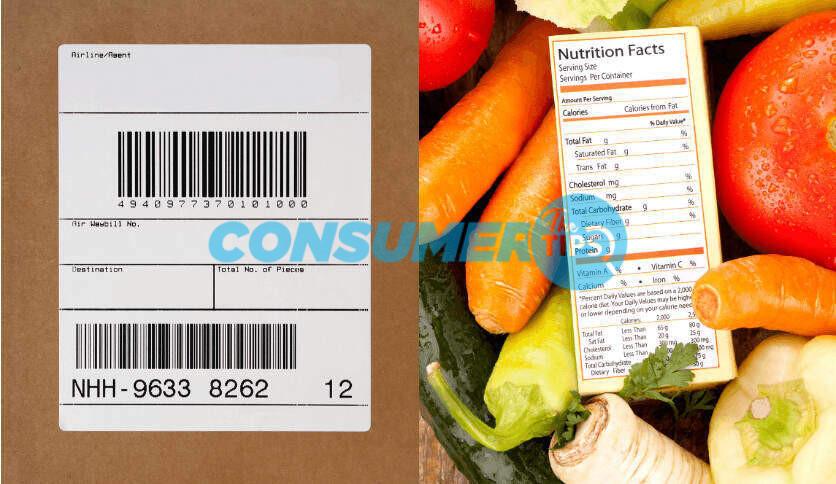
Print Resolution And Quality
The resolution of your printer determines the quality of the printed images and texts. A well-performing label printer should feature a high resolution and deliver sharp, detailed, and clear printouts.
DPI or Dots Per Square Inch is the measurement of print resolution. According to experts, 300 DPI should be the lowest possible printing resolution. Therefore, choose the best printer based on your business needs.
Durability Of Labels
See that your preferred printer promises a durable service. Even an inexpensive one should last a reasonable period. Since it varies with quality, look for one that will give you durable performance for a reasonable amount of time.
Connectivity Options
The best laser printer for waterproof labels should offer you wired and wireless connectivity choices. It helps big time to have multiple options during emergencies.
Nowadays, lots of laser printers have wireless connection systems, such as Ethernet, Wi-Fi, and cloud printing, along with USB, as you have just read about them.
Speed And Efficiency
You must consider printing speed and efficiency if you want a certain amount of output every day. Typically, swifter printing translates to reduced image resolution. Keep your eye open for one that balances both.
Not that you measure the speed by pages per minute or PPM. The higher the PPM, the speedier the printing.
Price And Cost Of Consumables
A laser printer may be low-cost for many modes at present. But the cost adds up when you spend on the operating costs, including consumables like the toner.
Thus, the smart way to do this is to get a printer requiring low running expenses while yielding maximum profitability.
Setting Up Your Laser Printer For Waterproof Label Printing

Step 1: Connecting The Printer To Your PC
Build a connection between your PC and printer with a USB cable. Then, link the plug to an electric socket. You can also do it via WiFi or Ethernet, following the user manual.
Step 2: Switching It On
Switch it on with the power button. Although its placement varies with the printer type, it is generally on the equipment’s front right corner.
Step 3: Setting It Up And Installing The Software
Every printer comes with the necessary software. Here, you will install it in your computer’s operating system.
- Switch on your PC after plugging in everything.
- Insert the printer’s CD. If it does not function automatically, go to My Computer and double-click your CD drive. Finally, click the Install or Setup file.
- Go through the installation wizard and follow it. Once the process is done, your software is all set up. Now, test your printer to ensure it works.
Tips For Designing Effective Waterproof Labels
Applying Appropriate Texture And Color
Pick a catchy color when designing your waterproof label to get people’s attention. The texture should also be comfortable to help them see and read.
Prioritizing Quality
Search for durable label options that are not vulnerable to damage. It will guarantee the packaging stays intact during goods transportation.
Remembering The Product
Remember your product when looking for a label. Consider its measurement to understand which labeling will be perfect for it.
Uniqueness
Make your label stand out among others. It should be distinct and creative to reach your target market successfully.
Collecting Feedback
Collect feedback from professionals to see if you have designed a well-suited label. Otherwise, you will get advice from them to refine it.
Maintenance And Care Of Your Printer
Reading The Manual Attentively
Always read the user manual attentively before installing your laser printer. It carries everything regarding your printer’s parts, warranty, installation, and the dos and don’ts for maintaining it. You will get immediate assistance from it to solve serious problems.
Placement
The desired performance of a printer depends greatly on its placement. Place it somewhere cool, away from moisture and heat. Do not keep it exposed to your CPU’s dry air. It can jam the print head and deteriorate the print quality.
Clean Insides And Heads
You must clean your printer from the inside out. And cover it after use. Otherwise, its fragile components will collect dust.
Use a wet cotton swab or lint-free clothing to clean your printer. Clean its heads with lukewarm water to get a smooth ink flow. Refrain from using wet tissues and let the heads dry before putting back cartridges in their place.
Switching It Off
Switch off your printer if you will not use it for a while. It will extend its lifespan and prevent its cartridges from drying up soon.
A Maintenance Kit
Investing in a quality maintenance kit will be beneficial for the printer. It has cleaning supplies and a roller to aid you in taking care of the equipment.
Troubleshooting Common Printing Issues
Slow Wi-Fi Printing
Placing the printer close to the router should fix the problem. Additionally, ensure your router’s performance. It should offer both 5GHz and 2.4 GHz while accommodating 802.11n. You can also get a repeater or wireless extender to boost its performance.
Slow Printer
Here are the options to get your printer up to speed.
- Choose the draft mode or the lowest-quality option if you do not need high-quality printing for formal documents.
- Avoid two-sided or duplex printing. It slows down your printer.
- If you have the option to choose, choose a PCL or host-based printer driver. PostScrips drivers are the usual preference because of their higher quality, but they are slow performers.
Paper Jams
Paper misalignment is one of the most common factors to cause paper jams. Remember to align the paper stack properly before setting it in the printer tray.
Do not over-fill it while confirming the guides have enough papers. If that does not work, get the user manual and go to the troubleshooting part. If necessary, seek assistance from the brand’s tech support.
Subpar Text Quality
Check if the printer settings are all right. If you previously chose the draft mode, shift to a higher-quality option. Note that the onscreen paper type must match the printing paper.
For a laser printer, another reason may be the toner. If it has settled, take the cartridges out to shake them multiple times. If one of them responds, you will get rid of the issue.
Half Page Printed, Half Page Blank
When you get a page half printed and half blank, unplug your printer and switch off your PC to restart both.
Once they are back on, print a page as a trial. If it comes out half undone, something is wrong with your printer, roller, drum unit, or toner. There should be an error message to explain it. If you do not see any, contact an expert.
Ensuring Longevity Of Waterproof Labels
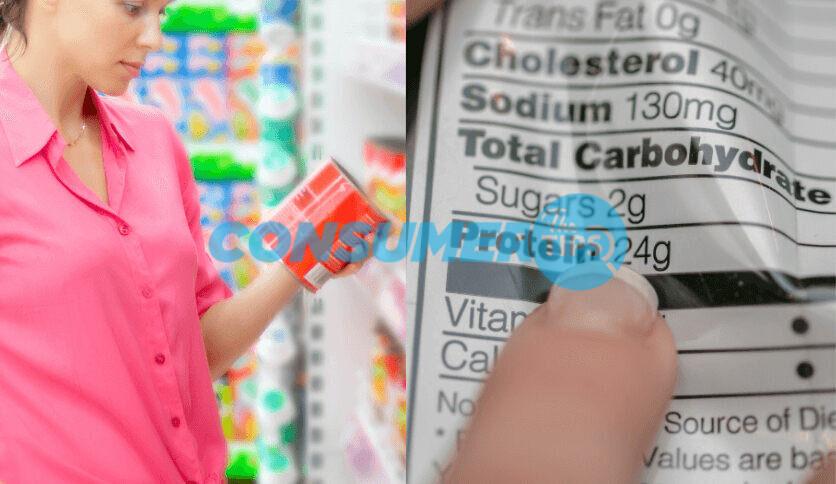
Sunlight Protection
Over time, UV rays split the chemical bonds in inks, creating a bleaching appearance. It causes your waterproof label’s design to fade.
You can minimize the effects by using UV coatings and label laminates in the labels. It will delay the fading process and keep your labels intact for a long time.
Preventing Scratches
Scratches on your product labels will make a negative impression on potential customers. You can prevent such damage by protecting them from friction during product shipping and product handling.
Applying varnishes and laminates will increase your label’s resistance to tear, turning your customers’ eyes from unsightly damage to your product’s branding.
Choosing The Right Adhesive
The ingredient to make waterproof labels is vital to ensure their longevity. They need a powerful adhesive material different from a typical one. If not, your labels will come off sooner than expected, especially when in contact with water.
Creative Uses For Waterproof Labels
Labeling Frozen Food
You can use waterproof labels as tags on your frozen food. It will stick to the pack and will not peel off.
Labeling Safety Equipment
Putting precautionary instructions on outdoor equipment helps ensure their safety. Waterproof labels can be useful, particularly for industrial cleaners or high-power washing machines.
On The Door Of Your Store
Print your store’s logo, tag, or catchy designs with waterproof labels to grab the attention of potential customers. Place them on your store’s door or windows, and it will be a low-cost yet effective business promotion.
Other creative uses of waterproof labels include making personalized stickers for your motorbike or car, outdoor trash bins, general cosmetics and toiletries, etc.
Expert Advice On Label Printing
Compatibility Between Your Labels And Printer
Some labels have compatibility with a single printing process, either laser printing or inkjet printing. Incompatibility between them will result in poor printouts. So, print only those labels that get along with your printer.
A Self-Test Print First
Experts always recommend making a test print before bringing the actual label sheets. It allows you to check the fonts, designs, and alignments and adjust if needed.
Using A Mail Merge For Variable Information
A mail merge will combine the variable information required by your labels automatically. Then, you will not have to do it manually.
Paying Attention To Template Adjustments
When adjusting your template, think about the exact way you want it. If the design layout is accurate, but the placement is too high or low, you can fix it by changing the page margins instead of placing all elements correctly.
Storing The Labels Carefully
Store your labels in a dry and cool place to prevent environmental damage. It can affect the adhesive and overall quality.
Frequently Asked Questions (FAQs)
Can any laser printer print waterproof labels?
While most laser printers can handle waterproof labels, it’s essential to choose one with waterproof toner for optimal results.
Do I need special label paper for waterproof labels?
Yes, using waterproof label paper designed for laser printers is recommended for the best performance.
Can I use waterproof labels for outdoor signage?
Absolutely, waterproof labels are ideal for outdoor signage as they can withstand exposure to rain and other weather conditions.
How can I remove a waterproof label without damaging the surface?
To remove a waterproof label, gently heat it with a hairdryer or heat gun to soften the adhesive, making it easier to peel off without leaving residue.
Are waterproof laser printers more expensive than regular laser printers?
Laser printers designed for waterproof label printing may be slightly more expensive due to their specialized features, but they offer long-term cost savings by ensuring label durability.
Final Words
So, we think the best laser printer for waterproof labels is the Canon ImageClass MF743Cdw Laser Printer because of its features and benefits. But it does not necessarily have to be the best one for you, which is why we reviewed four more.
Afterward, we addressed various topics relevant to waterproof labels and laser printers to give you a comprehensive understanding of them. Take your time to read them all and consider their impact on your business before deciding on the laser printer.

![You are currently viewing 5 Best Laser Printers For Printing Waterproof Labels- [2024]](https://theconsumertips.com/wp-content/uploads/2023/09/Best-Laser-Printers-For-Waterproof-Labels.jpg)


